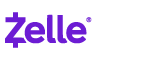In the Mobile app1
Enroll in Zelle®
Log in to the Mobile app, tap Pay & Transfer, then select Zelle®.
Tap Set up Zelle®.
Follow the on-screen prompts to complete your enrollment — you'll receive confirmation.
Once you're enrolled, you can begin sending and receiving money.
Send money2
Log in to the Mobile app, tap Pay & Transfer, then select Zelle®.
Tap Pay, select your recipient, choose the account you want to send money from and enter the amount, then tap Next.
Making your payment:
- One-time payments — select the date and tap Save. Include an optional note and tap Next. Review payment details and tap Pay — you'll receive confirmation.
- Recurring payments — toggle on Make payment recurring, tap Next, then enter frequency, start date, how long you want the payments to be sent and include an optional note. Review payment details, then tap Pay/Schedule — you'll receive confirmation.
Receive money
Log in to the Mobile app, tap Pay & Transfer, then select Zelle®.
Tap Settings to view or make changes to your contact information. If you make changes, check your email or texts for a one‑time code so we can confirm it's you.
Note: We’ll never call you to provide you with, or ask you for, an authorization code by phone.
You'll receive confirmation when you receive money from someone and the money will be available in your chosen account within minutes.2